
Ever open a file or website and think, “Why does my screen look blurry?”
Or maybe your text looks too small, or your monitor feels stretched out.
Here’s the deal: most of the time, it’s not your computer. It’s your screen resolution settings.
And the good news? Fixing it is super easy — once you know where to click.
In this guide, I’ll show you how to change screen resolution in Windows 10, step by step, even if you’re not tech-savvy.
Let’s dive in. 👇
What Is Screen Resolution (And Why It Matters)?
Think of screen resolution as the number of dots (pixels) your screen uses to show images and text.
-
Higher resolution = sharper and clearer display.
-
Lower resolution = bigger icons but less detail.
For example:
-
1920x1080 (Full HD) is common for laptops and monitors.
-
2560x1440 (QHD) or 3840x2160 (4K) looks sharper but makes text smaller.
👉 If your screen looks fuzzy or stretched, chances are your resolution isn’t set to the recommended one.
How to Change Screen Resolution in Windows 10
Here’s the step-by-step breakdown. Don’t worry — it only takes a minute.
Step 1: Open Display Settings
-
Right-click anywhere on your desktop.
-
Click Display settings.
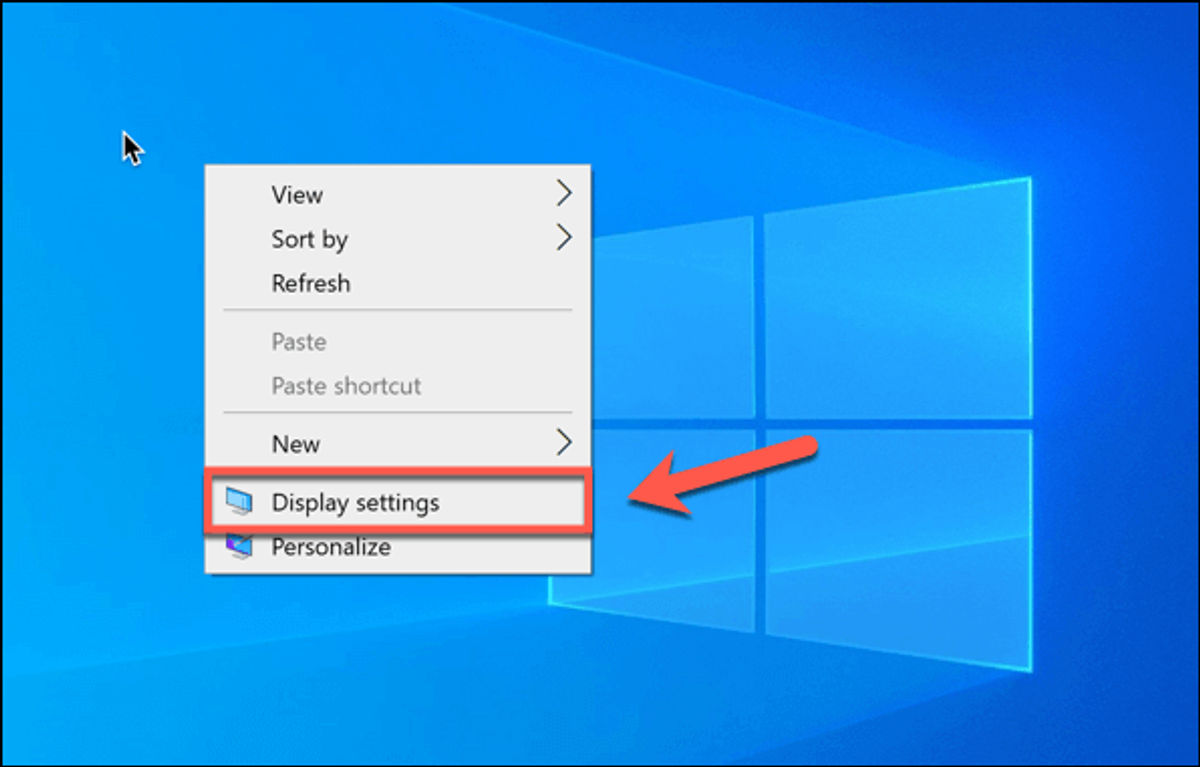
Step 2: Scroll to Display Resolution
In the settings window, scroll down until you see Display resolution.

Step 3: Choose a Resolution
Click the dropdown menu.
Select the resolution marked as Recommended.
(Tip: Windows detects the best setting for your monitor. Start there before experimenting.)
Step 4: Apply the Changes
Click Apply.
A preview will appear.
If you’re happy, select Keep changes.
That’s it — you’ve just adjusted your resolution! 🎉
But Wait, There’s More: Extra Display Tweaks
Changing screen resolution isn’t the only way to improve your viewing experience.
Here are three quick tips:
-
Scale text and apps: Under Scale and layout, increase text size if things look too small.
-
Change orientation: Switch between landscape and portrait if you rotate your monitor.
-
Multiple monitors: Use Display settings to adjust resolution for each screen individually.
Common Problems and Fixes
Still having trouble? Don’t panic. Here are common issues:
-
Blurry text: Turn on ClearType Text (search for it in the Start menu).
-
Resolution options missing: Update your graphics driver. Go to Device Manager > Display adapters > Update driver.
-
Games look weird: Some apps use their own resolution settings. Adjust them inside the game or app.
Why This Matters in 2025
Here’s the truth: screens are getting better every year.
According to StatCounter, over 19.68% of desktop users in 2025 are running displays above 1920x1080. That means most people are upgrading monitors — and you need to know how to match resolution to keep things crisp.
So whether you’re watching Netflix, editing photos, or just browsing, the right resolution makes everything easier on your eyes.
Quick Recap
-
Screen resolution = clarity.
-
Always start with the recommended resolution.
-
Use scaling, orientation, and multi-monitor settings for better control.
-
Update drivers if you can’t find the right options.
Conclusion
Changing your screen resolution in Windows 10 might seem like a small tweak, but it can completely transform how your computer looks and feels. Whether you’re aiming for sharper text, smoother gaming, or just fixing a stretched-out display, the process takes less than a minute once you know where to go.
Remember:
-
Stick with the recommended resolution for the best results.
-
Use scaling and extra display settings to make your screen more comfortable.
-
Update your drivers if resolution options are missing.
The right settings make your PC easier on the eyes and more enjoyable to use — and that’s something worth a few clicks.
